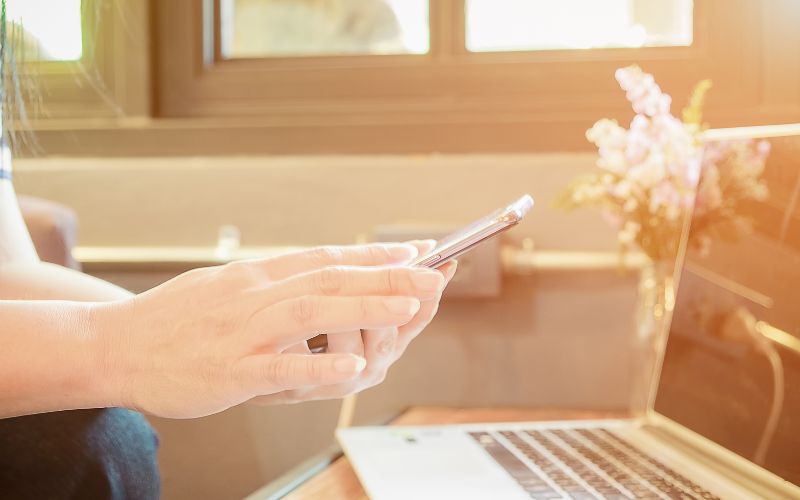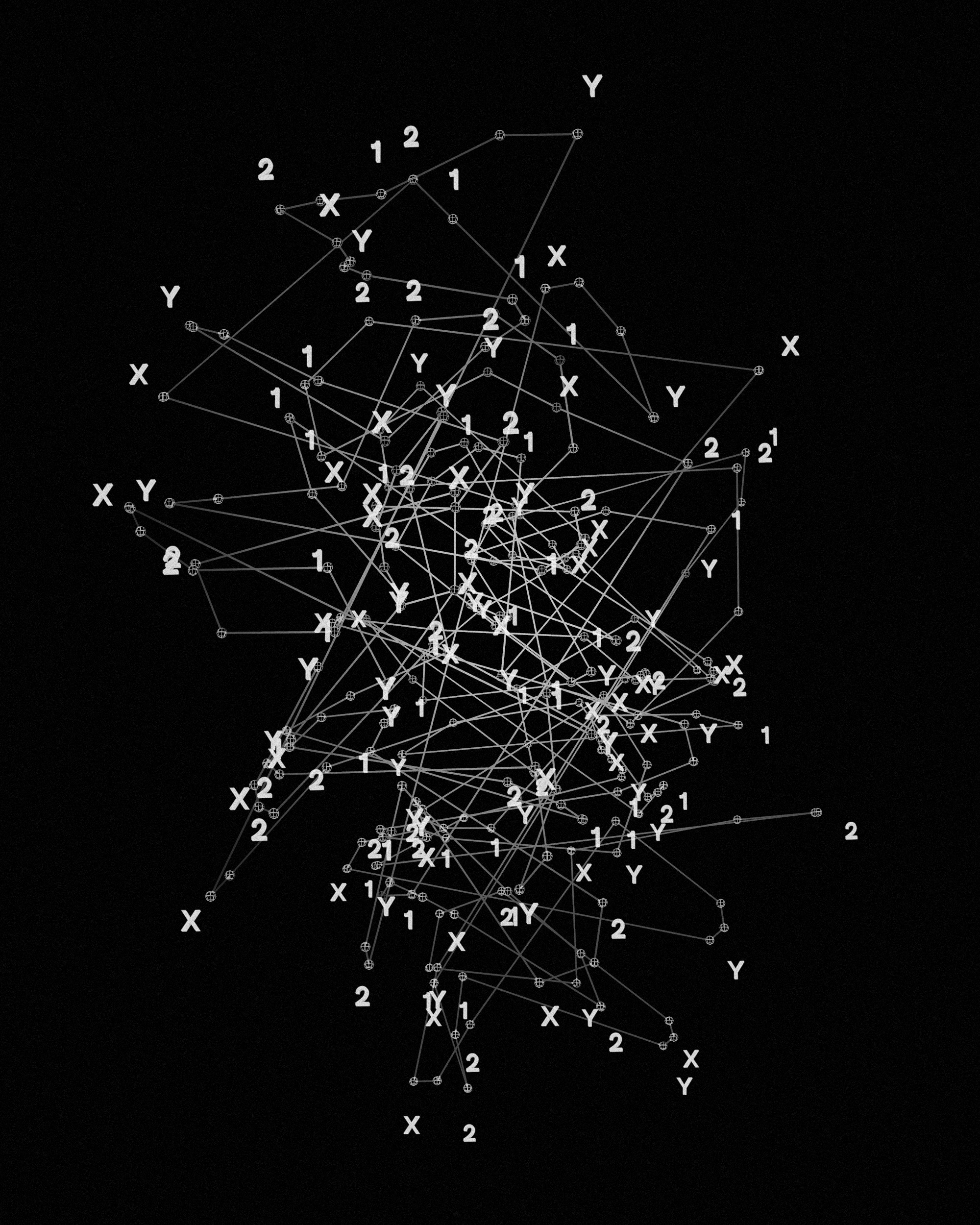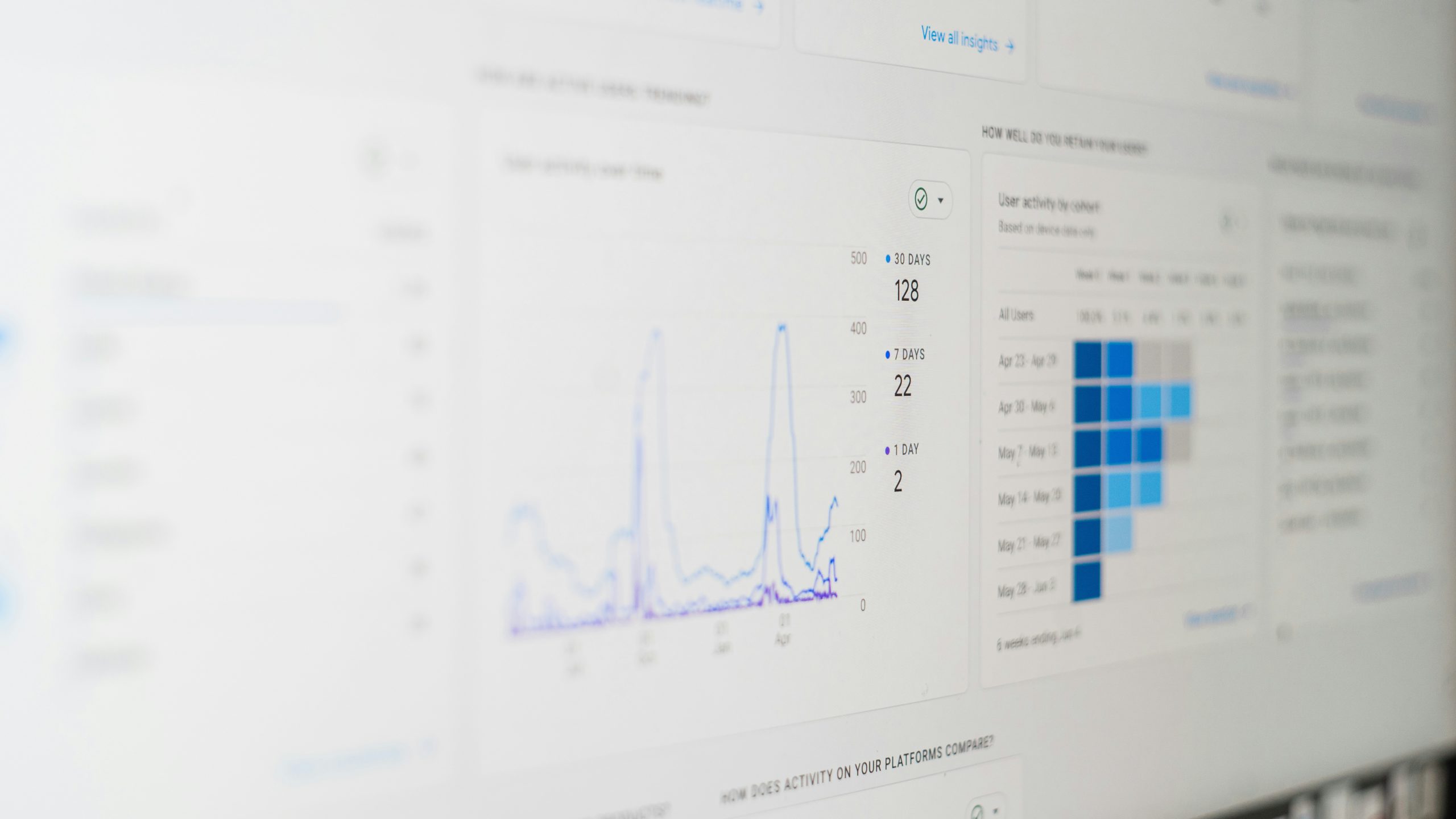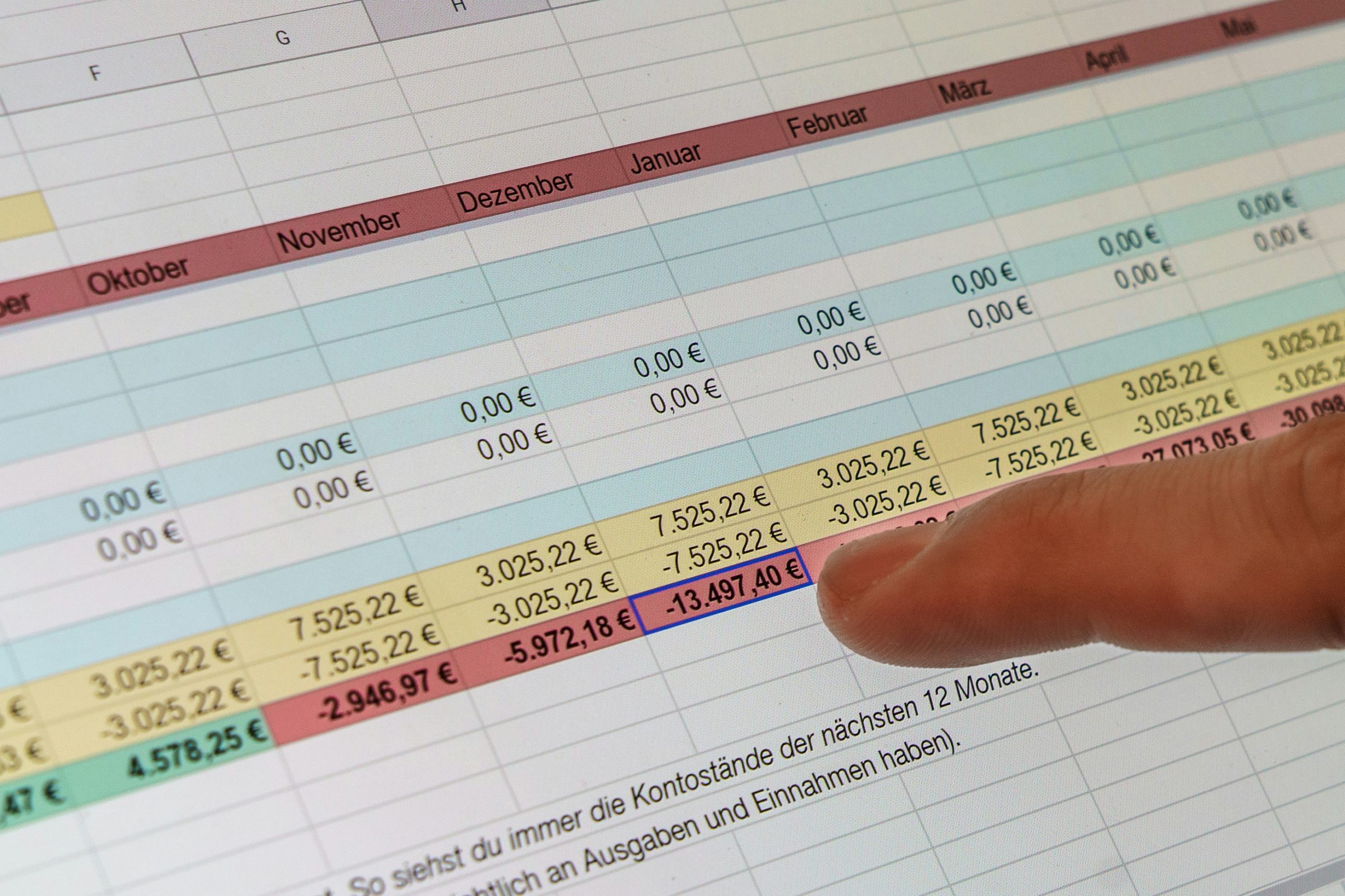SharePoint Lists has played a pivotal role in building customised solutions on top of SharePoint making SharePoint not just a CRM or DMs but a development platform for developing solutions delivering a wide range of business scenarios. Every SharePoint developer/end-user have used lists in one way or another whether it’s just for creating announcements/tasks or storing complex relational data for an application.
But when it comes to list-based scenarios that include share, track and view list-based information, SharePoint Lists out of the box fall short and require some customisation by developers to fulfil business requirements. In order to fill the gap, Microsoft introduced the launch of a new tool in the Microsoft365 world called Microsoft Lists at the MS Built Conference 2020. According to Microsoft, Lists “makes it simple to create, share and track data and information,” and will offer features like issue tracking and status reporting from within Teams and SharePoint.
Today, we are going to take a good look at this new and shiny tool of Microsoft and how it compares against the SharePoint Lists.
Microsoft Lists: A one-stop for information tracking
Microsoft Lists is smart and innovative information tracking office 365 app that helps you track information and organise your work. Lists are simple, smart, and flexible, so you can stay on top of what matters most to your team. Track issues, assets, routines, contacts, inventory and more using customisation views and smart rules and alerts to keep everyone in sync. With ready-made templates, you can quickly start lists online, on our new mobile app, and directly from within Microsoft Teams. And because it is part of Microsoft 365, you can rely on enterprise-grade security and compliance.
What about SharePoint Lists?
Microsoft lists is an evolution of the well-known and widely used SharePoint Lists. In-fact it encompasses SharePoint lists while delivering more simplicity and a host of features including a new Lists home page (web), lists in Microsoft Teams and the coming Lists mobile app.
Microsoft Lists are even stored in SharePoint sites and can be accessed from the new Lists home page, directly from the SharePoint team site (as shown here), or from within Microsoft Teams. All the existing lists in your SharePoint sites will reap the benefits of Microsoft Lists as well.
Views, rules and sharing capabilities
Views
Microsoft Lists provides users with four different views to view the information and each one has its benefits depending on the way you want to visualise the data,
Grid view: It is your best choice if you want to list your information to be edited quickly. Think of your product catalogues or asset inventories. It is primarily rows and columns that can be reordered and configured in a way that suits you the best.
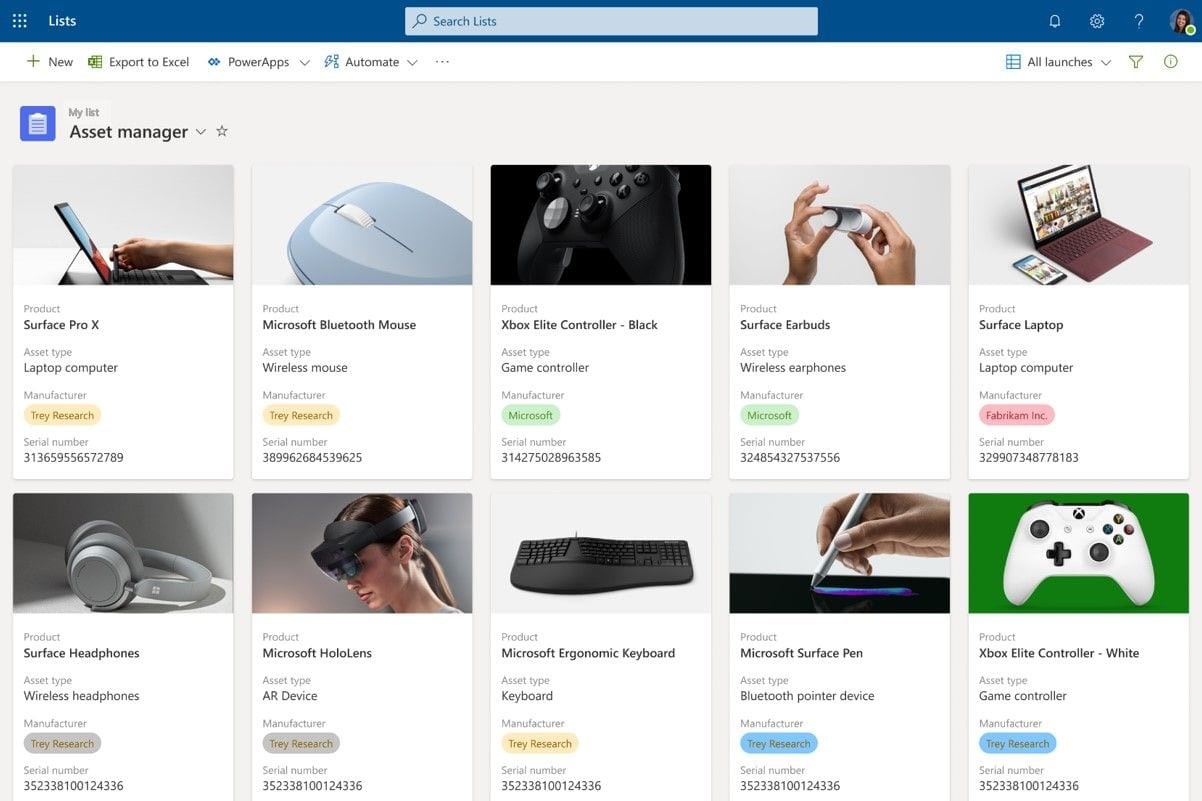
Image source: techcommunity.microsoft.com
List View: Those who love their SharePoint List views will take List view as their preferred choice and is best when you just want to view your data without editing capabilities.
Gantt View: As the name suggests, it will display your data in a Gantt view format so think of your project management and resource tracking lists.
Calendar View: If you are maintaining a list of events and want to display it in a calendar view then behold Calendar view is here to render your list in a Calendar format.
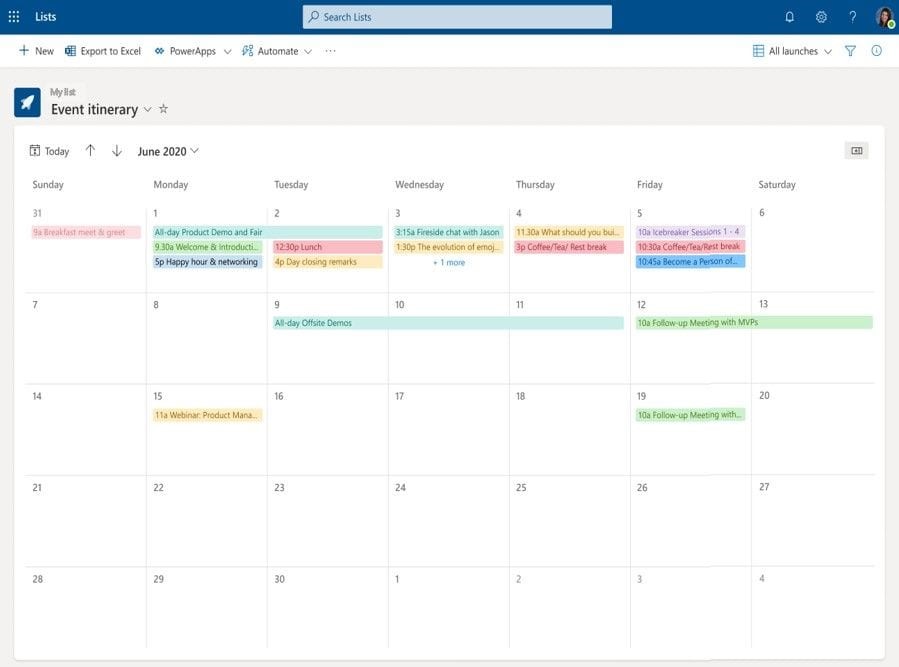
Image source: techcommunity.microsoft.com
Rules
Rules provide you with the capability of implanting business logic in your lists. Traditionally, business logic in SharePoint Lists can only be implemented by developers via event handlers or workflows but Microsoft Lists makes it as easy as writing a sentence. Once you decide on the outcome, click-fill if/then steps to design your rules.
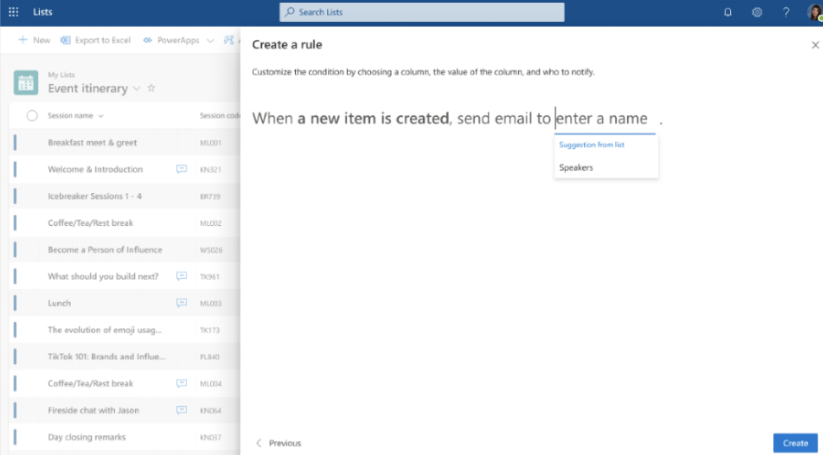
Image source: techcommunity.microsoft.com
Sharing
Lists are mostly used as a tool of collaboration which makes sharing a key factor to work with others and do so in a way that is efficient and manageable. Users can easily share the entire list with a defined permission level (edit or read-only) alternatively they can share individual items with an expiration date or require a password before granting access. And once shared, invitees can add comments on the full list or on individual list items.
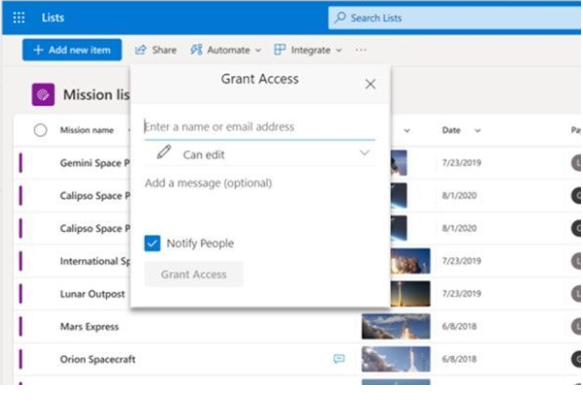
Image source: techcommunity.microsoft.com
Accessibility options: Web, Mobile and Ms Teams
Microsoft is coming up with three different ways to create and collaborate on lists. Users can start creating lists by launching Microsoft Lists website from the Office 365 App launcher. Microsoft Lists mobile app will enable users to view and update their lists via their mobile devices. Lists are tightly integrated with Ms Teams as well allowing users to collaborate on lists from within their Ms Teams chats and channels. This brings content and conversation side-by-side in one integrated experience. You can either add an existing list to a Teams channel or create a new list directly in Teams and chat on individual list items.
Microsoft Lists will also be integrated with the Power Platform, allowing users to create custom list forms for their lists using Power Apps and defined workflows with Power Automate.
Getting started with pre-defined templates
Predefined templates are a great way to get something up and running in no time. Microsoft Lists features a list of pre-defined templates to structure information, such as templates for onboarding checklists, issue tracking, meeting events planning, and business trips. These templates come with a base structure, formatting, forms, conditional formatting, and everything you will need to get a quick start on the work that matters to you.
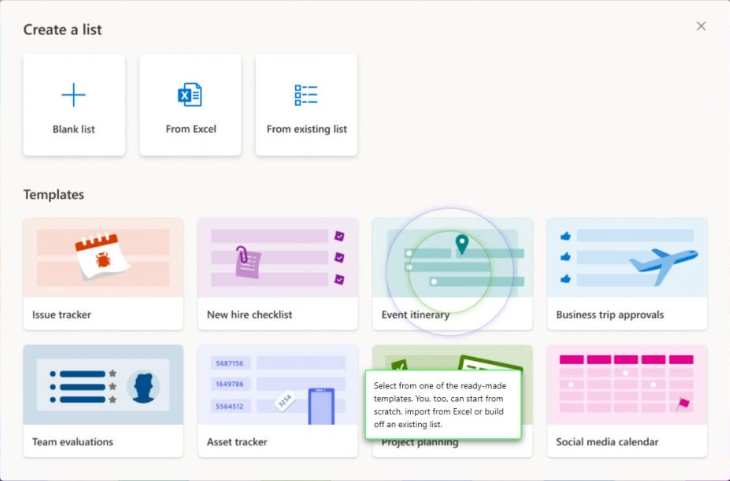
Image source: techcommunity.microsoft.com
Common use cases
Essentially, Microsoft lists can be used in any scenario which requires maintaining, storing and tracking list-based items. Some common use cases include
- Tracking company assets including laptops and accessories.
- Maintaining customer and supplier contacts
- Tracking office supplies inventory
- Managing events Calendar
- New hire onboarding checklist
AxioWorks SQList continuously export SharePoint lists and libraries as normalised SQL Server tables with SQList by AxioWorks, making SharePoint data available to reporting tools like Power BI, Crystal Reports, or SSRS.
Verdict
Microsoft Lists is a much-awaited upgrade for SharePoint lists with enhancements such as easy to write rules, multiple viewing and accessibility options, and greater sharing capability. Business Users will love the easy to use interface for creating lists and incorporating business logic via rules whereas developers will enjoy the extensibility and integration features for devising solutions. The existing lists running in SharePoint sites will get the flexibility to be used from within Ms Teams or via Lists mobile App and the new lists created in Ms Lists will be available in SharePoint sites as well. We will recommend to check out the predefined lists once Ms Lists is launched as a playground to explore all the features.